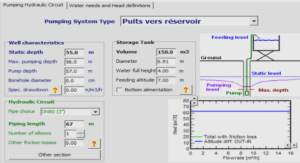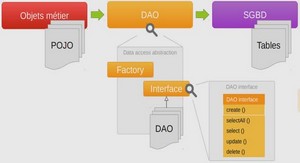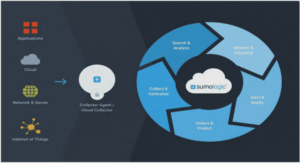The size of the world’s databases has been growing exponentially for many years and all the signs indicate that this process will continue for the foreseeable future. It is not sufficient however to just store data in databases to understand this information. Bytes in databases are not knowledge. To convert databases into knowledge, users need to be able to interact with and understand the contents of the databases. The huge volumes of data, their complexity and diversity, and the large numbers of links between data items mean that most users cannot interact with their databases without the use of sophisticated visualization tools. These tools need to allow users to gain a global understanding of an information space and then allow them to concentrate on a region of the space that is interesting for a given task. Even when users are focusing on a small region of a large information space they need to be aware of the position of that region in the entire space. This awareness must include a vision of the long distance relationships that link the region currently being examined with other parts of the database. Databases are typically no longer stored on the computer running the user’s visualization program. These programs thus now need to take into account the fact that many users will be accessing databases over long distance network connections. Consideration must be given to where and how the different tasks in the visualization process should best be carried out.
Improving Interaction
Complex visualization techniques require continuous control from users. Users have to specify what part of a very large information space they want to see and how this region should be presented. These are not static choices but rather require a fluid control of an interface that uses change and movement as visualization techniques as much as it uses fixed presentations. Standard techniques or iterators have not greatly changed since the development of the WIMP (Window, Icon, Menu and Pointer device) interface and the invention of direct manipulation. These interactors were designed for single independent modifications of a essentially static interface and are thus unsuited to frequent or continuous control of an interface.
One type of iterator used today allows users to choose an operation from a list of operations proposed by the system. These iterators, which are most commonly menus, are of various different types. More recent menu types were designed so that novices and experts use the menu in almost exactly the same way. This aids novice users to become expert users. Different iterators allow users to control the operation that they have chosen. These tools, such as scroll bars and dialog boxes, are used after the selection of an operation but are independent of the selection interactor. This separation of the selection of operations from their control means that users have to move backwards and forwards between the selection interactor and the control interactor as they direct their movement through an information space.
Many different visualization systems for large information spaces have been proposed by research papers; some of these systems have been used in successful commercial products. We concentrate on visualization systems that provide a view of the information space and with which users can interact so as to find the information that they are seeking. These systems, a number of which are presented in Part II of this document, can be classified into several different types. All these systems are confronted with the same problem: how to maintain a visible representation of the context of detailed views. If there is insufficient context, users become disorientated; even after only a short period of navigation, they no longer know where they are in the information space nor where to find the information they are looking for. They are “lost in hyperspace”. Zoomable User Interfaces (ZUIs) are one promising type of visualization system for large information spaces. ZUIs use semantic zooming to create a multidimensional virtual world where users can find and transform the information in databases. Interacting with these interfaces involves the frequent use of a number of commands. The two most important are zoom and pan. We have developed a ZUI that uses our new Control Menu and thus integrates the selection of these commands and control of the zoom or the pan .
These interfaces suffer from a lack of context. After having navigated in the information space and thus having left the original global view of the space, users are shown a view of the virtual world that does not contain any context information. As with the other types of visualization systems, users rapidly become lost.
We use space- and depth-multiplexed displays to add the missing context to Zoomable User Interfaces. Space multiplexed displays allow the same information to be shown with two different representations. In our ZUI we show a zoomable view of the information space and a hierarchical representation of the same space in two highly coupled parallel windows. The hierarchical representation of the space maintains a permanent view of the structure of the information space and the coupling between the two representations shows users their position in that structure as they navigate through the space.
We also developed two other context aids that use transparent depth multiplexed views and our new interaction technique, Control Menus, to provide temporary context views. These aids are created by user request and exist only during the gesture used to create and control them. They require the fluid and continuous interaction provided by Control Menus as their usefulness comes from their reactivity. The movement that results from this continuous control is also important in aiding users to separate mentally the transparent aid from the still visible view of the focus.
Pop-up Menus
Pop-up menus differ from pull-down menus in that they can appear anywhere in the user interface. They are not limited to being connected to a menu bar. They are not normally associated with a visible user interface object that users can click on to make the menu appear. Users have to know the special operation that creates the menu. This special operation is most often pressing on a mouse button. The menu appears and is then used in one of two ways depending on the implementation of the menu. The first possibility is that the user continues to hold the mouse button down until the cursor has been moved over the desired item in the menu. This item is then selected by releasing the mouse button. The second possibility is that the menu is created by pressing and releasing the mouse button. Users then click on the required menu item or outside the menu to dismiss it without selecting an action. The first possibility means that the menu can be used in a single mouse movement but that the button must be held down while the user is deciding which item to choose. The second possibility means that the keyboard can be used to select an item in the menu. Using the keyboard is probably slower than continuing with the mouse .
The action of selecting an operation from a pop-up menu can be decomposed into three sub-tasks: invoking the menu, moving to the desired operation, and selecting the operation (Buxton, 1986). These sub-tasks are tied together into a single operation by the tension (user action) of holding the mouse button down. A pop-up menu is thus modal as during its use mouse movements have a special meaning. The duration of the modal state is however limited to the period when the user is pressing the button. It is the physical action of keeping the button down that creates the mode. Interactors where the mode is linked to physical actions, called quasimodal interactors by Raskin, are less error prone than normal modal interactors.
Pie Menus
The principal difference between a pie menu (Hopkins, 1991; Callahan et al., 1988) and a pop-up menu is that the menu items in a pie menu are distributed in a circle around the centre of the menu . Pie menus are thus radial rather than linear like standard menus. Users do not have to select a line in a linear list but can just move the cursor in the direction of the desired menu item and release the mouse button. A user who knows the position in the menu of the desired operation does not have to see the menu before making the correct gesture. No menu is shown to users who do not pause between the moment when they press on the mouse button and when they move the mouse. Pie menus thus adapt automatically and transparently to the presence of an expert user. Pie menus are used in the game The Sims (http://www.thesims.com) to fluidly and rapidly control the game’s characters (Macedonia, 2000). As pie menus are contextual they allow the action chosen from the menu to be associated with a character in the game without having to first select the character. Expert players can use these menus rapidly because they do not have to wait until the menu is drawn, nor look at it, before selecting an action. A circular menu has also been proposed, as one of a long list in interaction possibilities, by the Logitech trackball in Microsoft Windows. Users click with the second button (the wheel) to display the circular menu. They can then use the trackball to navigate within the menu. A second mouse click is required to select the desired operation.
1 Introduction |